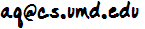 . This is a new program. If there are any simple things I can do to make it easier to use or understand, I'd like to do that.
. This is a new program. If there are any simple things I can do to make it easier to use or understand, I'd like to do that. Download
Main features
Instructions
Screenshots
You'll need Java 1.5 on your computer to make this work. You can get that at Sun's web site. If you're not sure what you have, just download Ace Kanji Workout and try it. If it works, you're good to go. The EXE version is definitely best if your computer uses Windows.
These links are for Ace Kanji Workout v1.0.0, built on July 20, 2006.
Ace Kanji Workout is focused on one thing: helping you learn to read kanji as efficiently as possible. It works just like flashcards, except that it gives you some nice options for choosing the kanji you're going to study, and it gives you extra information about each kanji. Although there are a lot of kanji study programs out there, this one gives you a flexibility and efficiency you can't get with any other.
The first time you start the program, it will give you a chance to set a long-term goal and specify how to select kanji to study each day. You can skip this if you want, but it will only take a minute and it will make the program more useful for you because you can set it to your desired difficulty level and get a better understanding of how the program chooses the kanji for you to study. If you're not sure about anything, just hit OK. You can always come back later via the "Training" menu.
Once that's finished, you'll see kanji right away. Click "Show" to see the answer. Then click "Right" or "Wrong" to indicate if you knew the answer confidently. You don't have to type the answer into the program. You can decide if you knew it adequately. Just make sure you know all the important readings and have a decent idea of what it means and/or how it's used.
When you're finished with those kanji, you'll get a little message. Then, you'll start on a new set. With this program, you usually want to study a mixture of new kanji (never studied before) and review kanji (studied before but need more practice). The program will do that automatically, and it will choose kanji you need the most help with. You can tune that in the screen called "Select kanji to study today"
I definately recommend using the keyboard to do your practice. There are several choices for keys. You can use whichever ones are comfortable for you on your computer. They take the place of the Show/Right/Wrong buttons. Click on "Shortcuts/Help" for more on that.
If you have any questions, please email me at 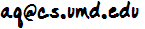 . This is a new program. If there are any simple things I can do to make it easier to use or understand, I'd like to do that.
. This is a new program. If there are any simple things I can do to make it easier to use or understand, I'd like to do that.
Selecting the pool of kanji to draw from. This is your long-term goal.
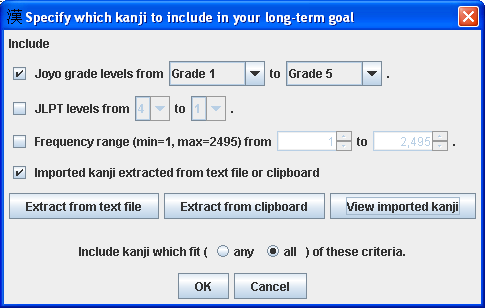
Selecting the kanji to work on today. This is your goal for today.
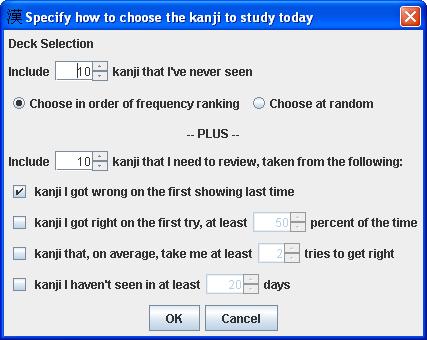
Main screen, with examples of this kanji
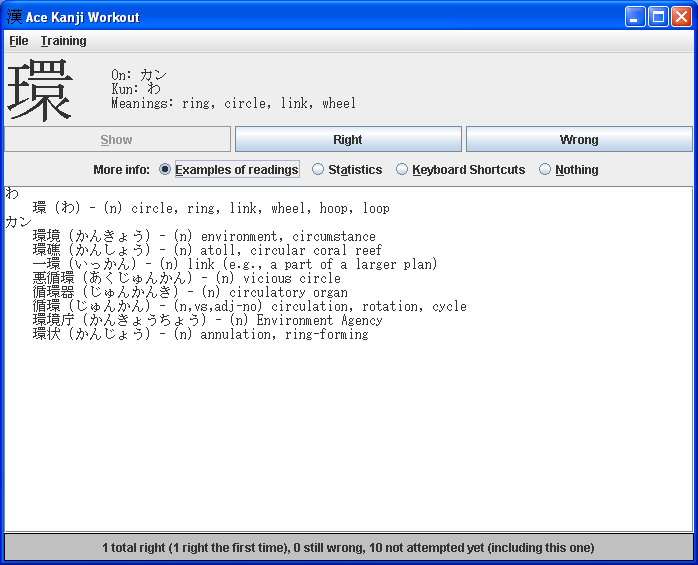
Main screen, with statistics showing what you've done so far. (Statistics aren't too interesting, since I'm just testing now, but you get the idea...)
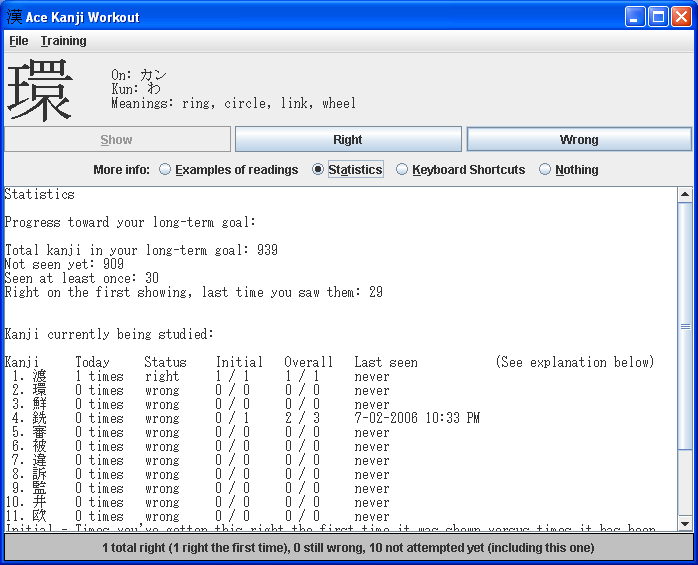
Study calandar, keeping track of when you studied and how many kanji you studied each day.
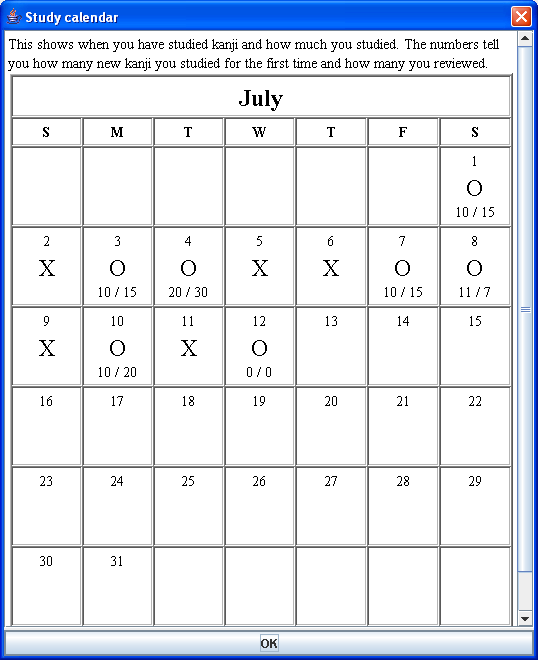
Options window - The program tries to find a good Japanese font on your system. However, you can always change it to your favorite kanji font.
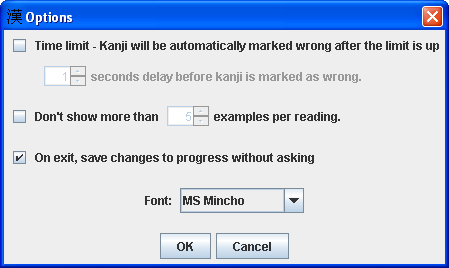
Last updated 7/17/2006, Alex Quinn